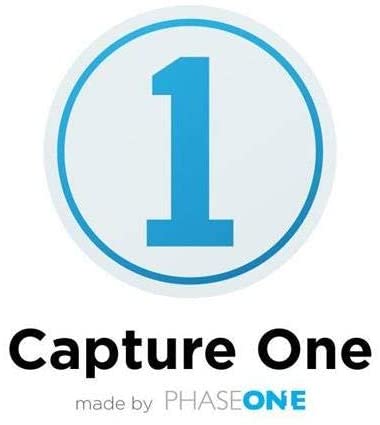Capture One is professional-level photo editing software designed for professionals and serious hobbyists. It was first created for capturing images in tethered mode but soon evolved into a more comprehensive image processing program.
Capture One Photo Editor Review
It now offers exceptional processing of RAW image files, image cataloging, layers, local adjustments, and almost all the functionality one would expect from a professional image editing application.
There are several different programs, free or paid. The paid versions all have a 30 day free trial period, and I highly recommend that you use it to try it out. Capture One software is considered as one of the best RAW file processing software.
The output quality of Capture One images is undoubtedly as good as the leaders in this field, but the software itself can use several updates to become the most standard RAW file processing and digital resource management software.
Which version of Capture One to choose?
There are several versions of Capture One, each of them offering various options, which can make the initial download process rather confusing.
Here’s a simplified way to decide which version is right for you:
-
Capture One Pro (full version)
Even if you have Sony or Fujifilm cameras, your best option is to download the free trial version of the full version of Capture One Pro here, which supports over 500 different cameras.
-
Specific versions for Sony / Fujifilm cameras
You can get a 50% discount if you use only Fujifilm or Sony cameras. If you need to edit files from third-party devices, you can pay an update fee for the full version of Capture One later.
You can download a free trial version of either software here: Download a free 30-day trial version, then select the relevant brand.
[gdlr_core_button button-text=”Download” button-link=”https://account.captureone.com/en/download-trial” button-link-target=”_blank” margin-right=”20px” ]
-
Express version (free) for Fujifilm or Sony
If you shoot exclusively with a Sony or Fujifilm camera, a paired version of Capture One s available for free. Capture One Express comes with the basic editing and workflow features of the Pro version, but it lacks many more, including Luma curves and brightness masks, advanced color editing tools, and skin tone, sessions, local adjustments, focus mask, color balance tool, etc.
The Interface of Capture One
Each program takes some time to adapt, and Capture One is no exception. In fact, as similar as it sounds to Lightroom, the learning curve is actually quite steep.
Unlike Lightroom, Capture One’s interface does not offer different workspaces for different functions (eg library, development, etc.). Instead, it’s all in one interface and you switch between buttons to switch functions.
There is a toolbar at the top with different tool options (6 in Express, 11 in Pro) and a side panel with 8 different options that you can scroll by clicking the buttons at the top. Right-click options and shortcuts abound, and like Photoshop, many tools provide additional options when you right-click their buttons.
[gdlr_core_blog num-fetch=”3″ blog-style=”blog-widget” category=”” thumbnail-size=”thumbnail” ]
What makes Capture One’s interface so powerful is its ability to customize. Like modern cameras, you can reassign pretty much anything to how you want to use it. It starts with simple options like locating your viewer or assigning shortcuts to just about any function.
You can even assign C.O Pro the same keyboard shortcuts you use in Lightroom. This is especially useful if you have a well-established workflow and know what you use the most. Simple things like renaming files or switching from grid view to single image view are different in Capture One and it takes a bit of getting used to.
[gdlr_widget_box title=”You May Also Like This Article:” title-color=”#ffffff” background=”#252525″ color=”#ffffff” ]
Best Software to edit photos professionally
[/gdlr_widget_box]
The Advantages of Capture One based on the clients’ point of view
- Excellent conversion of raw files: Each brand has its own way for rendering RAW files, but Capture One has long been known to be very good and the way Capture One displays and processes RAW files is far beyond anything can be seen in Lightroom or any other image editing application.
- Adjustment tools of C.O regarding the level and selection of standard adjustment tools – exposure, contrast, shadows, highlights, white balance, etc. – Capture One is top of the bill. In the Pro version, you will find everything you need and there are many useful auto-correction options for almost any tool, and these work very well. The automatic level adjustment seems particularly well suited.
- Masks and layers; Like Photoshop, C.O Pro (not Express) lets you edit in layers.
- The color adjustment that If you’re someone who enjoys fine-tuning your color, you’ll fall in love with what Capture One can do.
- Tethering in C.O that if you’re shooting in the studio, chances are you like having your camera connected to your computer. There is nothing quite like seeing the enlarged images on a suitable screen while you are shooting them. This allows you to check details that you cannot see on your device’s small screen.
- Spot Healing option, While most current editing programs offer a version of spot healing, Capture One does it faster and easier than Lightroom and Luminar.
- Annotations in Capture One, whether you’re sending your work to an editor or working as a team, C.O Pro has an annotation feature that makes collaboration much easier.
- The choice between sessions and catalog that not everyone likes to work with a catalog system, especially if you have a particularly high volume of photos, do a lot of individual shots, or already have a good file organization system on your hard drive.
- Speed and performance that many say that C.O outperforms Lightroom in terms of speed and stability.
- Styles in Capture One is similar to Lightroom presets but much more powerful, Capture One Styles is a one-click solution to bringing your RAW files to life.
[gdlr_widget_box title=”You May Also Like This Article:” title-color=”#ffffff” background=”#252525″ color=”#ffffff” ]
How does a camera work ?
[/gdlr_widget_box]
The disadvantages of Capture one based on the clients’ point of view
- Lack of third-party plugins; Until this latest version, Capture One did not have third-party plug-in capabilities.
- No HDR or panoramas; Capture One does not have native HDR options and we cannot use plugins.
- Limited organization; unlike Lightroom Classic, Capture One does not yet have face detection software. While this feature is quite useful for event photographers, it does exist at Lightroom. Capture One also does not have AI keywords, a feature of Lightroom CC. Since most photographers are probably using Lightroom Classic, it’s hard to miss what you’ve never had. However, this feature has incredible potential and I would be curious to see if Capture One will add it in the future.
- Panel without history; A history panel is an often-used tool. This is the easiest way to see what you’re doing if you need to go over a few steps in your job.
- When you rename a file, it moves to another place in the catalog, which can get annoying when trying to compare a series of photos.
Note : in this article C.O means Capture One.